
Background

Back in the ’80s, Casio produced a line of calculators that was sold and advertised as “pocket personal computers”. This branding started with the PB-100 I believe, but the device concept started with a previous model, the FX-702P, produced in 1981.
While by today standards that claim seems a bit of an stretch, it held quite a bit of ground back then. These calculators featured a BASIC interpreter built-in, and internal memory to store user programs. They also featured a proprietary port/interface that allowed some Casio peripherals to be connected to the device, like a printer or a cassette drive. Personal computers back then were not much more than that.
The FX-850P model released in 1987 -and other calculators that followed- were a significantly step forward since their peripheral options (via the Casio FA-6 Casio interface) included standard Centronics parallel port and RS-232 serial connectivity, both ports widely used in computer hardware.
The FX-880P, released in 1990, was (I think) the last device in this line of Casio personal computers / calculators, and was basically a FX-850P with 32KB of RAM (instead of just 8KB).
When I was a kid I used to see this calculator in store catalogs and magazines and always wanted to have one. Many years later, when I was old enough to purchase my own stuff, I was finally able to get one (second hand) in pretty good condition, and I still use to this day.
Standards
Despite providing fairly standard ports in their FA-6 interface, the connector used by these calculators was still proprietary, and included all the signals to communicate with the supported peripherals (although some voltage/level conversion and support circuitry was still required, and that was exactly the function of the FA-6 interface).
What was relevant to me was the RS232 port offered by the interface. This allows you to connect the calculator to computers, GPS loggers, modems, serial terminals, microcontrollers and an incredibly big number of other devices.

Years ago I found the schematics for a serial adapter for the computer, but since the connector was so weird I ended up with a bunch of components in a breadboard and some cables connected straight into the port in a very unprofessional and most-likely unsafe fashion. It worked, but it wasn’t something I could call a permanent solution.
I always wanted to make a serial interface for the calculator but the stupid proprietary connector was always the problem… until now.
A couple of months ago I discovered that while the general layout and shape of the Casio connector was proprietary, the space between the pins (1.27mm) was actually standard (a bit of an obscure standard, but standard nonetheless).
I got a couple of 2-row right-angle 1.27mm pitch headers from user tubemen88 on eBay. You just need to cut one to size (15 rows. 30 pins) and “move” the plastic stopper a bit to make the pins longer where the calculator goes.
So at least the connector part was solved now and I could worry about the circuit.
RS232 vs USB
I no longer had the schematic I once used, but I remember it was basically a simple RS232-TTL converter. The pinout for this calculator is widely available online, but hey! here’s a copy in case the rest of the internet explodes and only my blog survives:
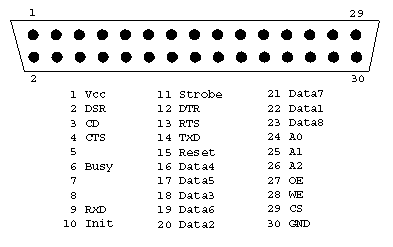
Converting a RS232 signal to TTL levels is fairly common practice if you are into electronics and microcontrollers, and it’s ridiculously simple thanks to ICs like the MAX232 from Maxim (or Texas Instruments).
But nowadays it’s also possible to build a USB-TTL interface using a FTDI FT232RL or similar, which would be actually simpler and would allow you to connect the calculator straight to the USB port of your computer.
Unlike USB (which has a 5V line), RS232 does not include a “power” line in the port, just signals and GND. Hacks and non-standard solutions aside, this is why every RS232 device needs to get power from somewhere else.
NOTE: The Casio port does have a 5V line though, but it’s too weak to power anything (or at least not the MAX232 and a LED according to my tests).
So I had to decide between USB and RS232 for my adapter: A USB board would draw power directly from the USB port and wouldn’t need a external power supply nor power-related circuitry. It would -however- be very limited in use, as it would only allow me to connect the calculator to a relatively modern computer and nothing else. Going RS232 would allow me to connect the calculator to old and new computers alike as well as standard RS232 devices, but it would be more bulky and would require not only a external power supply but also extra circuitry for that.
Despite my best efforts, I was unable to pick, so I decided to go with both… kinda.
The Design
Since I needed to build a RS232-TTL converter + power supply combo why not make it flexible enough to be used in other applications and not only with these calculators? I could also expose the Casio port via a header in a way that would bypass the RS232 circuitry, allowing me to connect a standard USB-TTL adapter (if I wanted to directly connect the calculator to my computer via USB), or directly interface the calculator to TTL logic (like microcontrollers!).
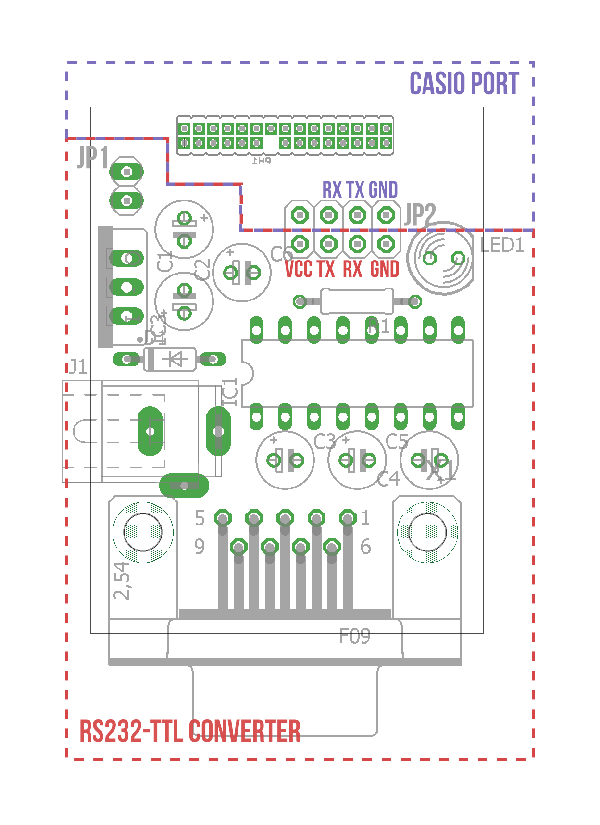
NOTE: For the Casio connector I modified a part from Piotr Esden-Tempski’s Eagle Libraries. I built a 30-pin part from his 1.27mm headers, and removed one pin from the resulting component so I could reach the pin behind easily in the PCB.
The board has 2 headers: JP2, which is a 2×4 header that exposes both the TTL side of the MAX232 and the Casio port, and JP1, which is a simple 2 pin selector that can be used to disconnect the power stage from the board in situations where you already have a 5V line in your circuit.
If you short the GND, TX and RX lines of JP2 with standard jumpers, and plug a 7-15V wall adapter (or a 9V battery) into the power jack, it becomes a fully functional RS232-Casio interface that will connect your calculator with any computer and RS232 device.
If you remove the jumpers from JP2 you can use the top row of this header to directly connect TTL signals to the calculator port, which would now be completely isolated from the RS232 circuitry. This means that you can connect stuff like USB-TTL adapters, microcontrollers, etc and no power adapter would be required as the RS232 circuitry is not used.
Similarly, you can use the bottom row of JP2 (which without the jumpers is disconnected from the Casio side) to use this board as a standard general purpose RS232-TTL converter for your circuits. External power is optional in this configuration; If the target circuit can provide 5V, no wall adapter is required, just connect the 5V from the target board to the VCC pin of the header and remove the jumper from JP1 to disconnect the power supply circuitry. If that’s not the case you can plug the wall adapter back to this board (and leave JP1 on) and now you have a 5V output that can also power your target device.

So in the end this is a sort of RS232-TTL + 5V Power supply combo, with an optional Casio port that can be disconnected from the rest of the board, allowing the use of each part of the circuit individually.
I decided to use a female RS232 connector so no exotic cables or adapters would be needed to connect this board to a computer (remember that this is also a RS232-TTL adapter). The tradeoff of this decision is that if I want to connect a device like a modem to the calculator, I would need a male-to-male null modem adapter plus the standard computer-to-device cable.
Connecting the calculator to your computer
Despite the additional uses for this board, the main thing you will probably want to do with this circuit is connecting your calculator to your computer. I could just connect a standard USB-TTL adapter to the top row of JP2 as explained before, but I’ll be going full-retro with a RS232 configuration, using almost everything this board has to offer:

On my computer I’m using Termie, an open source clone of Termite (my simple terminal of choice), mainly because unlike the “original”, Termie can load files and send them to the target device.
To transfer a program stored in the calculator to your computer you need to go into programming mode (MODE + 1 in the FX880P), select the program slot you want to work with (in my case I’ll be using P1, so I press SHIFT +1) and write the following:
SAVE "COM0:5, N, 8, 1"
This will send the file through the RS232 connection at 2400 bps, with no parity, 8 data bits, and 1 stop bit. Make sure you have the same settings in your terminal software. When you are ready press ENTER on the calculator and the program should be sent to your terminal (from which you can save it to file or copy/paste it somewhere else).
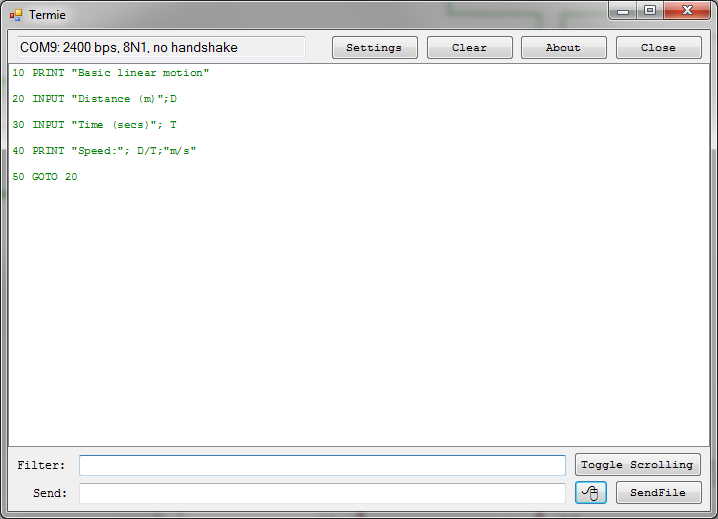
To transfer a program from your computer to your calculator, go to programming mode, select the program you want to overwrite, and write:
LOAD "COM0:5, N, 8, 1"
In Termie now click Send File and select a text file containing the code. Make sure that the last line of your file also has a line break at the end, because that’s what the calculator uses to mark the “end” of a line. You could optionally start writing the code yourself in the terminal (making sure you send a line break after each line of code). When you are done sending the code press BRK on the calculator. The program should be stored in your Casio now.
You can change the communication speed but I’ve found that 2400 works pretty well. In the User Manual of the FX850/880P you can find the other speeds available for the LOAD and SAVE commands.
In the same text you’ll also find that you can actually create programs that open the serial port and talk to your computer or other peripherals, so in theory with this adapter you could make the calculator interact with pretty much any serial device including Arduino boards, sensors, modems, other microcontrollers, etc, etc.
I’ll try to create a git repo with my circuits and stuff in Eagle format, but I haven’t gotten around to it yet. For the time being refer to the pictures below, they should be all you need to build this adapter.
Schematic and other pics
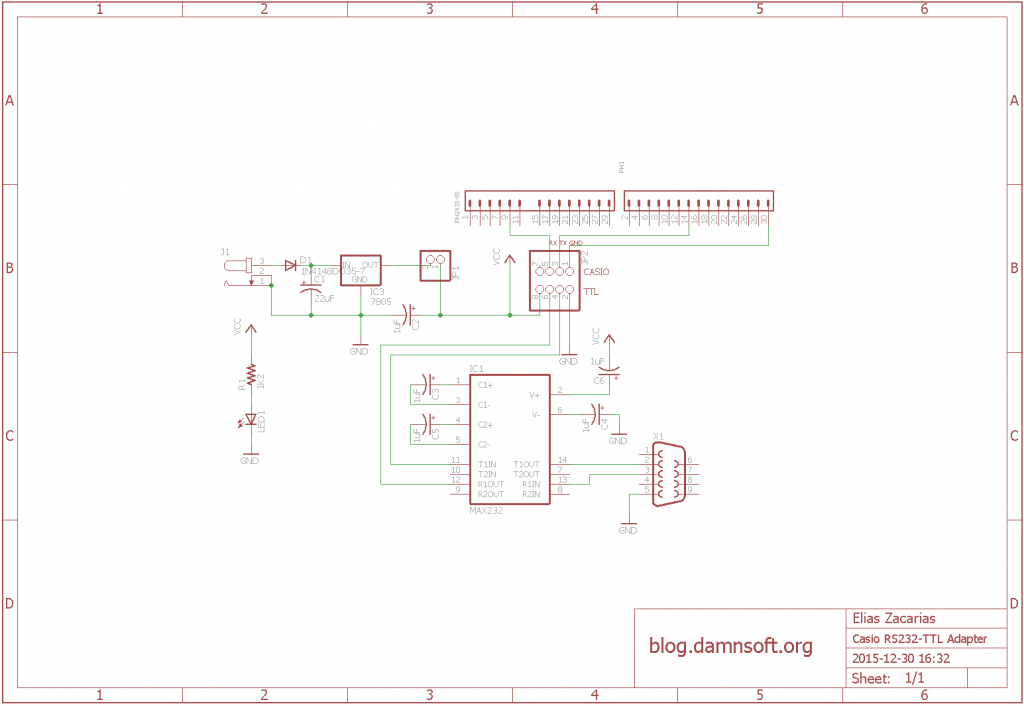
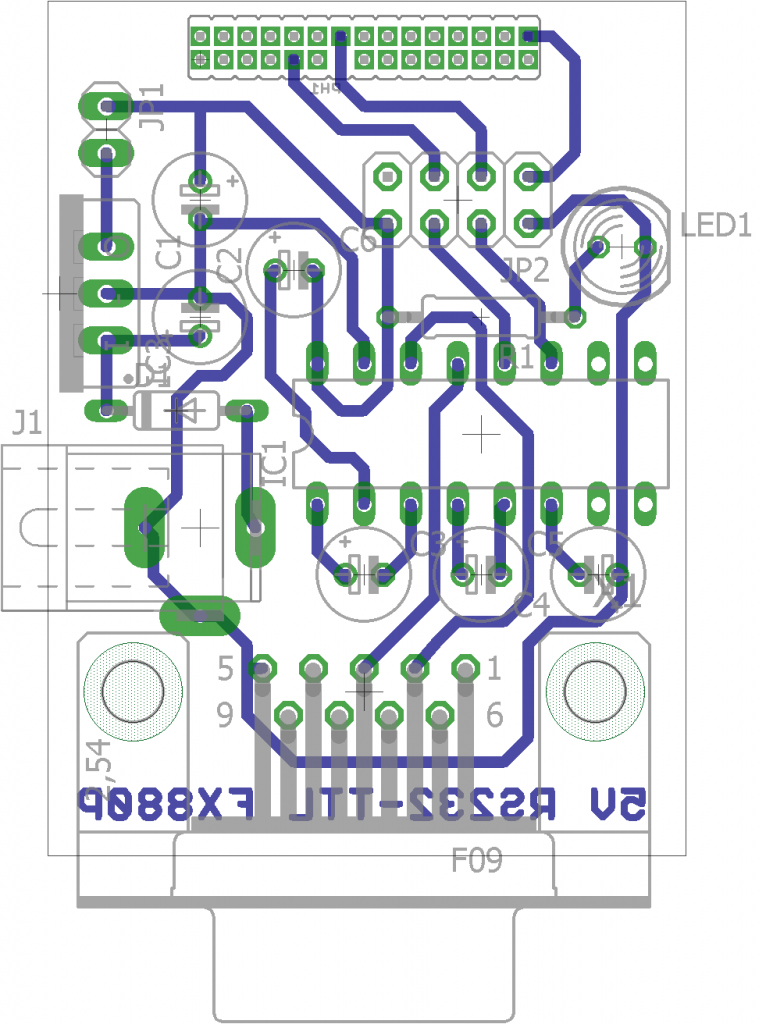
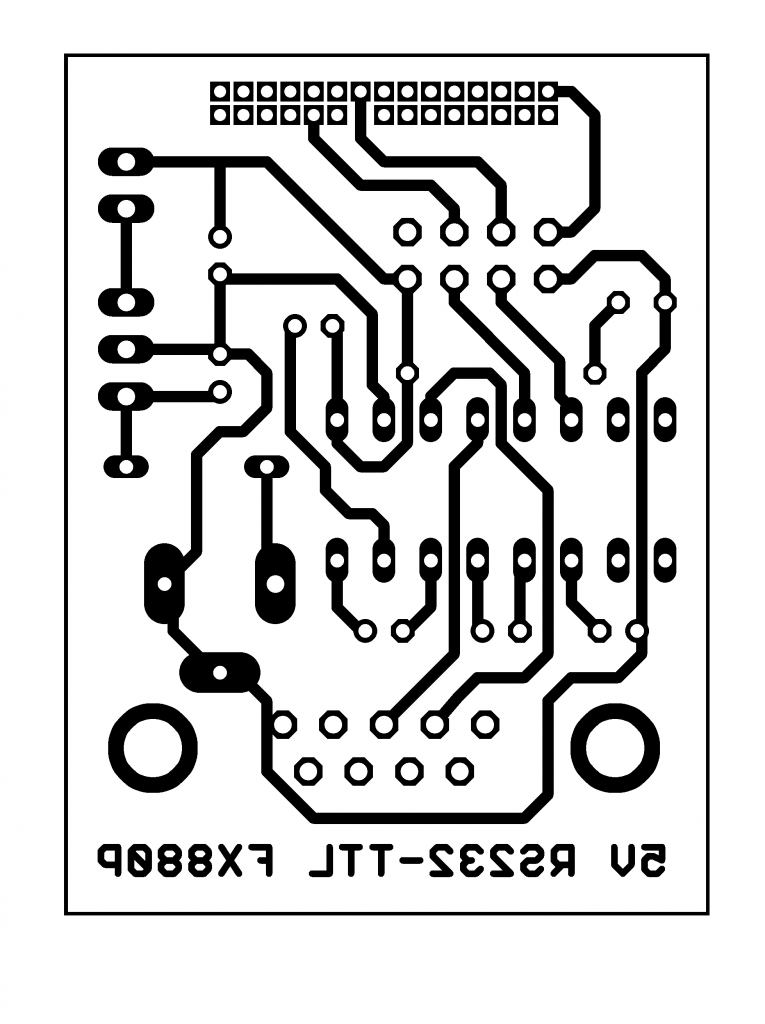
I ddo have fx880p and i want to put navigational program, is the connector still available? where can i buy it? and how much?
Hi,
As mentioned in the post, the connector itself is proprietary but the pin spacing is standard, so you can use a simple 1.27 double row right angle header, like this one. Those headers come in really long “strips”, so you’ll need to separate a 15 pins wide segment, so it’s 30 pins total.
Hi Edward, I found this thread just a couple of days ago, stupidly I used to have an FA-6 adaptor which was thrown away (yes! THROWN AWAY) by some ignorant person when I moved house a few years ago. I now find I need to connect my FX 850P to my PC and have no means of doing so. Did you manage to put together the connecting assembly of bits and pieces as Mr.E describes? I am not an electronics buff, I hasten to say, just an able wireman, so I’ve found Mr.E’s very commendable construction way beyond me. Interestingly, I too have my FX850 loaded with navigation programs (astronavigation by calculator many years back in Practical Boat Owner being one of them). If you feel like making direct contact with me my email address is soda@talktalk.net
Hi Mr.E, I have just posted a reply to the previous responded before I replied to your very commendable construction. Very, very tactless of me but it’s now water under the bridge and all I can do is offer an apology! I hope you did not take too much of an offence?
I was wandering if you were prepared to fabricate a cable to enable me to connect my FX850 to my PC from the “not really DIY friendly” to a USB port on my PC. For a price, I hasten to say! Simply because, frankly, I wouldn’t know where to start to make the assembly of cables that you described in this web page. My email address is soda@talktalk.net. Thank you
Hi Stelios,
To be honest your other response did not even appear in my inbox. It went straight to “Spam” and I didn’t notice its existence until you pointed out that you had written a “rude” response before.
Now, your reply to Edward wasn’t rude at all, in my opinion, so I’ve left it intact.
It’s entirely possible to modify this design and make it USB-compatible instead, but I currently don’t sell ready-to-use versions of any of the projects on this page. I just make them for myself, mostly for fun or for educational purposes, and share the schematics and diagrams with all of you.
If you search ebay you will find several USB cables for the FX series of calculators. They are ridiculously expensive, but they will save you the trouble of making them yourself.
Hi,
I thought you might be able to help. I’ve left my FX850P idle for a very long time. Recently I just replaced 2x batteries.
The Calc mode works fine. But when I switched it to BASIC mode all asterisks and 0B, i.e. all contain programs and no memory left. I tried LIST and got PR error. I’ve tried hardware reset with the P-button and also removed all 3x batteries, no success. If the device is password protected I can’t remember the password. What can I do?
Have you tried with the ALL RESET button on the front of the calculator?
Actually, I tried that hole at the front first and no success. Then I found the P-button (hardware reset). I’ve also tried removing my memory extension (few times). Now it’s showing ~31KB. But all programs are still marked as used 🙁
I’d call that progress. Try going into programming mode and running “NEW ALL”.
NEW ALL caused FC error. Then I tried reset from the front again. That fixed the problem.
But I thought the P-button reset is “harder” than the front. I tried the back so many times.
Just for record, I guess it was the oxidation at the memory expansion which froze my programing mode. For some reason P-button reset didn’t help after fixing memory.
Anyway, thanks for your help. I’m going to test my “Transfile PC850” cable which has costed me ~100DM. I’m sure you will hear from me again very soo 🙂
I’m really happy to hear that your calculator is alive again.
I’ve had similar experiences with old units, in which one reset is oddly not enough, and I end up trying a combination of both until one of them makes it.
Anyway, I love these machines and it would have been sad to hear of one dying, so I’m glad yours is working again.
I’ve posted another question which didn’t appear, probably due to a link to a photo which requires approval. Did you get it?
I’ve replied to all the comments that were pending approval. If it was classified as spam by my blog then it’s long lost, I’m truly sorry.
What was your question?
This was my lost post:
I think I’ve too many unknown parts. I bought my connector in the 80s with a DOS program and it has worked. I lost the instruction.
1) Unsure with the pins. I assume the lower numbers are on the top row on the device.
2) Unsure with my large to small serial converter. I found it somewhere in my old stuff.
3) Nothing appears in port configuration of Termie. Doesn’t seem my USB cable is detected on Windows 10.
Do you have some suggestions how I can eliminate some of the unknowns?
This is a link to the photo of my connectors:
tiny Dot cc Slash tf850
Thanks in advance
Unfortunately I cannot see the picture. The link expands fine into google content, but then I see a “unauthorized” generated image.
Anyway, you can use a multimeter to locate the +5 and GND pins, assuming that it’s at least receiving power. That can help you figure out the orientation of the connector. If it’s not being detected by Windows it should at least appear as an unknown device in the “Device Manager”, if that’s not the case then it’s probably broken.
Sorry about the photo. It’s fixed now (tiny Dot cc Slash tf850).
I’ve installed a Windows10 driver. Now I can see “COM5 2400 bps, 8N1, no handshake” in Termie after setting the speed to 2400bps. I tried the command as shown: SAVE “COM0:5, N, 8, 1”
I got “Bad file name”. When I tried the command without spaces then no errors, but nothing happens. Do I have to do something on Termie?
Sorry for replying a week late. I still can’t see the picture, unfortunately. Same authorization issue.
At any rate, “Bad File Name” implies that the calculator didn’t like the file descriptor, and I think you are correct: there shouldn’t be any space between the parameters. If after running that you saw nothing on Termie, then your program was either empty, or you have a different problems (like wrong connector orientation). Another possibility is that your cable is using a microcontroller at a fixed speed (instead of a TTL-RS232 converter), and 2400 is not the speed it expects. I don’t think I can be of much help debugging issues of a cable that I don’t know much about, sorry.
Thanks so much for your time. I’ve fixed the link again. Hope it will work this time.
I’ll try other speed. I’ve also tried other orientation of the connector. It crashed after entering the command.
Basically, I don’t need to press any button on Termie to receive file, right?
Now I can see the pic, thanks. You don’t need to press anything to receive the file, as long as Termie and the port are opened (if it doesn’t say “connection closed” in the small box you should be fine). Considering you had to put an adapter in between maybe the TX/RX signals need to be reversed (with a “null-modem” cable).
I can’t find any description about those parameters in my handbook: SAVE “COM0:5,N,8,1”
If I change the speed what do I have to change?
Do you have any documentation for that?
I’ve checked the wiring of my converter. They seems to be correct.
For the details regarding the COM parameters check the FX-850/880 Manual. Page 84.
Hope that helps!
Hello Mr E.,
As I am now happily retired, I have the time to make things I have not been able to do during my active life… and one of these is to connect my Casio FX850p to my desktop computer.
Writing a program using a real keyboard on a real screen is so much easier than on the tiny Casio pocket computer…
Hence, I would be interested in acquiring one of your interfaces, if you still have one to sell.
(please contact me via mail)
If not, no problem, I can also build one myself (I can use a soldering iron and transcript your schematics to a stripe board…).
But then, I have a question regarding the MAX232 chip.
On the internet, I can find a MAX232CPE or a MAX232EPE or a MAX232EN in DIP16 format…
Which one did you use? I suspect it is a MAX232N…
Can I use any of the other versions?
Thank you in advance for a response…
Eric
Hi Eric!
It’s always great to see a fellow Casio FX-8X0P enthusiast! The FX-850/880P remains one of my favorite machines, and being able to connect it to a PC and backup/restore programs from files is truly fantastic.
I’ve never made these interfaces for sale. I only made one for me, and shared the build process here on my blog years ago. Having said that, I’ve heard that question many times since I published this article, so maybe I should actually start building a bunch and sell them! Considering that now I have a 3D printer, I could even made them with an enclosure, and even do full USB instead of Serial.
Regarding your question, you are correct, It was the MAX232N. Variations on the last letters of an IC normally indicate different operating parameters like voltage range, temperature, stability, etc. The “E” in the EN model, for eaxmple, is for improved ESD protection if I remember correctly, but since there are several companies making this IC, determining the exact meaning of the model designation would be best done by downloading the datasheet from the specific manufacturer you have access to. I would assume most variations would work fine, though!
Thank you for your quick answer…
Great, so I will try to find a MAX232N chip.
All the other components are likely to be found in my “put everything drawer”.
History of my FX850… I bought my calculator on the 16.06.1990, straight with the 32k extension (still have the bill) and used it everywhere around the world… I was a pilot, and the calculator was integral part of “myself”.
I used it mainly to confirm what computers showed me. (Crosswind calculations, Maximum takeoff weight, bla bla bla)
The machine is as good as new, no scratch, no dent.
But I must say that over the years, I bought an uncountable number of CR2032 and CR1220 batteries.
Sooo… now, as a freshly minted retired dude, I search for things to do. And one of the items on my bucket list is to connect the FX850 to my PC.
I might come back to you if I have a question regarding the setup, but it will be next January.
Meanwhile, Merry Christmas and a happy new year 2025
Sure! I’ll happily answer any question you have! And please let me know once you start the project and finally manage to build a cable for yours!
Also thanks for sharing your history with the calculator! You must have so many great memories of using it.
Regarding batteries; I recently switched to LIR2032 rechargeable cells. I’m yet to see how much they last, or how they perform, but I have a couple of calculators with those installed, including this one, and so far so good.
Thank you for your kind wishes, I wish you a Merry Christmas and a Happy New Year too!
Hello,
I just discovered that my desktop does not even have a RS232 or a printer port.
Everything is USB.
So, it seems that I am stuck. Ha ha ha.
I also googled to see if I could find a way around the problem and came across some interesting USB-TTL modules.
An example would be …
https://www.martview.com/ft232rl-ftdi-usb-to-ttl-serial-adapter-module-support-3-3v-5v-for-arduino.html?srsltid=AfmBOoqMT45nBQpomWfBHC5VpSIFk91qZ45OKzlFvm10zOK_7eyXd9_MUes
or
https://www.ebay.com.au/itm/404932176916?chn=ps&_ul=AU&mkevt=1&mkcid=28&google_free_listing_action=view_item&srsltid=AfmBOopqSHEgH3niGm8beYNxFR8XmQ52lAgqlbtngEfaelOV4SSICsjkdu8
So far, I have not seen anyone using one of these “ready to use” adapters.
Do you think that such a thing would do the trick?
In case if I choose to buy one of these, what specs should it have? (what shall I look for)
Thank you in advance for a response,
Regards,
Eric
Yeah, RS232 is unfortunately no longer a port they put in computers. You have mainly two options:
1.- Buying a USB-RS232 adapter (and building the circuit as presented here). This is what I used on this post to test my cable, and it’s also what I normally use to connect to old handheld computers that only have RS232. The problem is that you will need to power the adapter externally as shown here, which is a hassle. External power is not necessary if you go for a direct USB-TTL connection, as USB provides enough power.
2.- Use a USB-TTL adapter like the ones you found. They should do the trick, BUT a word of warning: I would stay away from the devices based on the FT232 chip from FTDI and the PL2303 from Prolific. They used to be the best chips for USB to TTL conversion, but they got cloned so much, that it’s hard to say that you are getting an authentic chip (unless you buy from a respectable seller). Why is it important to get an authentic one? Because FTDI started messing around with the PC driver so that it detects “fakes” and renders them unusable. Prolific on the other hand, had a similar problem and started blocking their own older models that cannot be tested for authenticity (The driver will change the device name to something like “This is an old model please update to a newer one” and unless you manually load and force an old Windows driver, you cannot use cables made with their older version of the chip. It truly sucks.
I think the CH340G would be a more generic, less problematic USB-TTL alternative.
Another problem with USB to TTL adapters that I’ve seen (although to be fair I think this was also a problem with a couple of RS232-TTL modules I tested), is that some seem to invert the polarity of the TTL pulses due to the addition of an output (inverted) buffer stage, so without testing specific modules I don’t think I can tell you “use this one”.
Hello Mr E,
I had an “online” look for those CH340G modules.
They are widely available and dirt cheap, probably due to the popularity of Arduino platforms.
Hence, I will go for one of these modules.
I will start this project in January 2025 and keep you posted, as I will certainly have a few questions (for instance regarding the inverted polarity).
Further, on your (and other websites), I have seen quite a few posts from people searching to acquire a COMPUTER-CASIO interface (FX850 / 880 / …).
Hence, as I will build one of these interfaces using a CH340G module, I can also document the process and send you the whole lot in an email with all the relevant pictures and some little comments.
If you want, you could then just update your website – i.e. add a downloadable ZIP file saying that using a module available through online retailers can do the trick.
What do you think?
Regards,
Eric
Hi Eric!
I look forward to hearing from you once you start your project. The CH340G is what I’d use, that’s for sure.
Regarding updating my blog to reflect a more modern and easier way to put together a Casio interface, I truly appreciate your generous offer, but that’s actually something I had in my plans already! My blog was a bit abandoned for a long time, but this year I migrated to this new domain, and in the process I also added several calculators to my collection, some of which have nonexistent or hard-to-get communication cables, so I’ve been running some experiments to determine how to build cables for them hopefully using modules instead of hand-made circuits, and I was planning to put together a collection of designs for different calcs. I should’ve started with the Casio, now that I think of it, but I’ve been experimenting with HP calculators first.
If it helps you with your build; There are USB cables that come with a TTL converter in the USB connector end, so you have all of the circuitry taken care of, and the other end is just “TTL-compatible” signals. I have a couple of those that I could test with my FX-880P, but if any of those works, the only remaining work would be to put together a connector for the Casio port.
Good evening (at my place, it is 20h23 (I am GMT+7))
I also saw these cables on various websites.
If you already have couple of those, please send me the characteristics of the cable which is most likely to work… (web link where you bought them or manufacturer or what I have to look for).
It would give me a starting point.
Talking about interfaces, as you said, some units invert the polarity of the TTL pulses. (scary)
I think you must have much more experience than me as I would not be able to tell if the polarity in the correct way and what effect it would have on the FX850P’ CPU…
(— I can use a voltmeter and measure something… but I do not know if what I measure fits the specifications of a CASIO calculator.)
Hence, I will wait for the instructor (you) to show the way. (ha ha ha)
Hi Eric!
I will gladly test the ones I have, but I hope you can have a bit of patience with me on this. It’s going to be a couple of very busy days here, but I promise that I’ll test my USB-TTL modules and cables and report back.
Btw, in the case of TTL signals, “inverse polarity” isn’t super bad or dangerous, it only means that the calculator is going to get a 0 (low) instead of a 1(high) and viceversa when receiving, or when it sends data it’s going to be interpreted the wrong way, so at most you are going to get garbage IN or OUT of the calculator. Shouldn’t be dangerous (unlike actual RS232 or USB signals, which can swing into negative voltage range)
Hello,
Please do not rush, no problems… here, I do not expect starting the project before next year (oops that is roughly 15 days from now … ha ha ha …)
With “next year”, I do not mean exactly on the 1st of January at 0001 hours…
Please take your time. I’d rather have correct directions than a broken Casio.
Regarding the “inverse polarity” problem.
Good to know that nothing will break.
In my mind, I understood that a +5v signal would show up as a -5v signal.
But in our case, it simply means that the +5v equals to a 0v and the 0v is transformed into a +5v, such as an IC7404 would do.
I will continue checking your blog in order not to miss any new information from your side.
By the way,
I also have a HP41CV with Time and X Function modules.
The machine is also in mint condition.
(I bought it in … 1986 (I think))…
I’ll absolutely post something here about the USB-TTL tests once I do them! And yeah, “inverse polarity” for serial data sounds scary but it’s just a Low<->High inversion. Now, while for TTL that’s just a 0V-5V swap, for other protocols like RS232 and USB it definitely goes into negative-instead-of-positive voltage territory. But then again, regular USB and RS232 signals are made to go into negative voltages, so for a hardware designed for those protocols, a signal with inverted polarity is just as harmless as a signal with “normal” polarity.
The concept of “polarity” in serial communication tends to be a source of frustration. I remember spending a lot of time debugging a serial data radio transceiver module once, thinking that it was “bad” or that I got the baudrate wrong, and it ended up being just that the signal arrived inverted. A simple and crude transistor “NOT” gate fixed the issue.
Regarding your HP41CV; Wow! I’ve learned a lot more about HP calculators over the last year or so ( I was barely aware of their earlier calculators; I was mostly familiar with their 48/49/50G series). The HP41C is probable THE most iconic and powerful calculator made in the 80s. Unfortunately they go for a fortune now, and the only one I’ve seen on sale in my country was absolutely out of reach for me. I’ve come to accept that I’ll never have a 41C in my collection. You should absolutely treasure the one you have. It’s a great machine!
Hello …
Yes, indeed, the HP 41 is a great machine. Actually, I like the Reverse Polish Notation (RPN) system. It simply makes more sense.
But I must say, the CASIO 850P has also plenty of capabilities and is better at formatting things the way you want to see them.
Both machines have their positive and their negative sides.
But now, I will let you carry on with whatever you have to do to fill your days…
Me, on my side, I will continue fiddling with my calculators, teach maths and geography to my daughter walk the dog, watch flowers grow (in my garden, right now, some are blooming), play Flight Simulator 2020 on my PC and eventually make some IC555’s go up in smoke, like I did a couple of days ago (put the thing the wrong way on the socket).
That is what retired people do…
(and I will also visit your blog in order to see if there is some news)
Cheers,
Eric
Hi Eric!
Sorry for the late reply! That’s an absolutely lovely way of spending your free time! I hope you and your family had a Merry Christmas and still enjoying the Holidays.
A few days ago I performed some tests with my USB adapters and just published the results in this post: Revisiting the FX-880P serial cable
There’s apparently very little to worry about with the USB adapters other than selecting one with a good USB-to-TTL controller.
I’m looking forward to hearing from your progress and success once you start working on your own cable.
Regards!